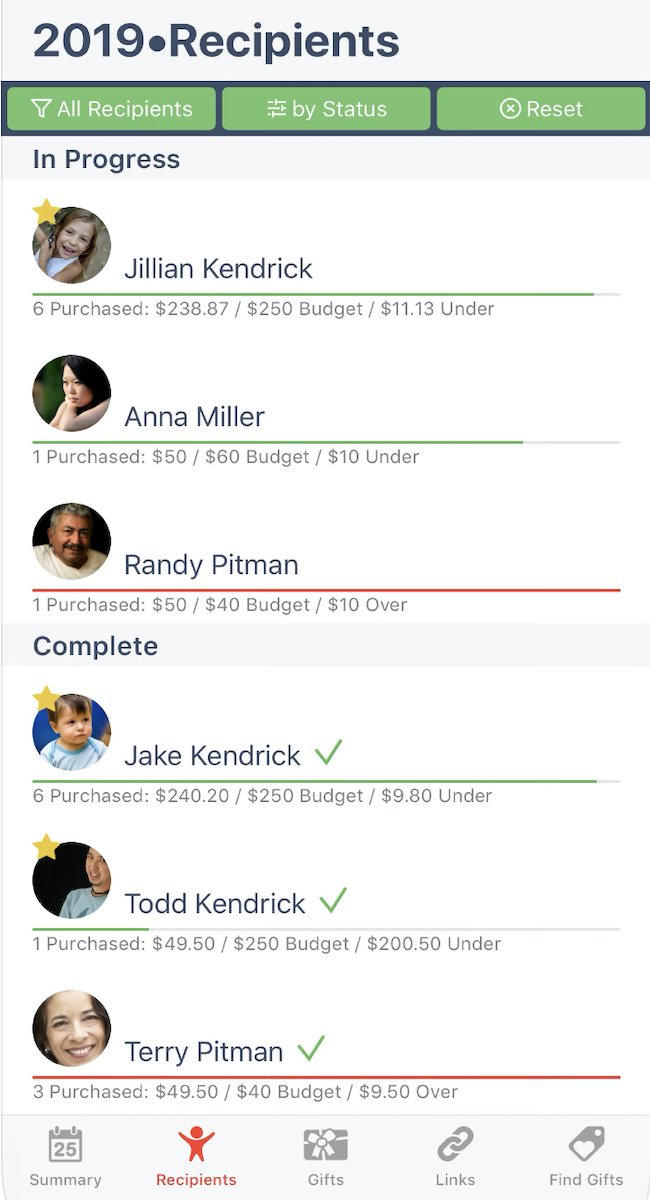Organizing Your Holiday Shopping List
Santa’s Bag App
You heard me…organizing your holiday shopping list. I know it feels too early, but Christmas is only 78 days away! And Amazon Prime Day(s) is only 5 days away, friends. Which means it’s time to get organized this weekend and make some lists so you can score some good deals!
Well, you are in luck because I have the perfect FREE app to help you organize your gift list and simplify your life. And I’m about to give you the Cliff’s Notes version with step-by-step screenshots to show you exactly how to utilize this app to its fullest.
So for starters, you gotta download this free app: Santa’s Bag – and I’m sorry to say it’s only available for IOS.
If that rules you out…I’ve heard great things about the free app Giftster. But keep reading so you learn some tips + tricks for organizing your app.
Short disgress as you wait for your new favorite app to download to your phone. For the past decade or so, I have basically kept a list in the Notes app on my phone and list out every person’s name that needs a gift, then a list of ideas I have for them. No way to track which I had already purchased, where I hid the item in my house, and how much I had spent. It was dysfunctional organization. Is that a thing?!
This Christmas will be different. Probably for a lot of reasons including the fact that we will have to wear masks if we want to attend a candlelight service. But also because my gift planning is gonna be awesome.
So once you open the app, it will take you to this page.
There is a countdown that tells you exactly how much time you have to shop…almost like it is challenging me! This is basically your dashboard to keep you on track while you shop.
There is a spot for you to enter your 2020 budget either by manually entering your chosen budget.
Or you can choose for it to tell YOU the budget based on the price of items you choose to buy for your recipients. So as you begin adding items to each recipient, your dashboard will keep a running total for you. Both great options but Dave Ramsey would caution you to choose the former.
Next you click on Recipients – do you see the menu at the bottom of the image?
This is where you enter the people who you are buying gifts for. Just hit the + button on the top right and, if you are like me, skip all the questions and just enter their first name.
This is the time to think through all the people who should be on this list – immediate family, extended family, teachers, co-workers, Secret Santa exchanges, coaches, house cleaners, maybe your mail carrier. Do people get their mail carrier a present? If so, I need to step up my game.
When you click the + sign, there is even an option to import people from your contacts. Easy peasy.
Now for the gifts…the fun part. I love picking out gifts for people!
This one is actually from my app – it’s the list for my youngest.
We are in the process of making our playroom an older kid play space so that is the theme for our presents this year. Think bean bags chairs and an air hockey table.
But as you can see…I have no idea what I want yet. So this app allows me to put all my ideas in one place so it bookmarks my shopping finds for me. The lightbulb before each item tells me it is currently just an “Idea” and when I’m ready with my choice I can change the item to the “To Buy” shopping cart icon by clicking on it.
Once you have purchased the item, you click on the shopping cart icon next to the item and move it to “Ordered” and then “To Wrap” or “Wrapped” and finally “To Send.”
Other fun finds…When you click on a gift, you can note where you hid this item in your house. Anyone else frantically looking around your house on Christmas Eve because you hid the presents too well?! You can also mark if it’s a Stocking Stuffer, or you can create tags for your gifts to group together by family.
How did I get my gift ideas in there you ask?
Go to any website page and find a product. Then go down and click on your arrow icon (share button) at the middle bottom of your screen, as if you were going to save a photo to your phone. Scroll all the way down to the bottom and you will see Santa’s Bag listed.
Select that and on the next page select your recipient that you already entered into the app. You can either keep “New Link” highlighted and add this item to a wish list. Or you can highlight “New Gift with Link” and you will see your options below that changed and you can choose if this is an Idea (lightbulb) or a To Buy (purchase time). Then select “Save.”
Then go back to your app and click on “Recipients” in the bottom menu and then select that recipient’s name. You should see the link you just saved and you can edit it from there by adding a price, the store you found it, and more.
Let’s move to the Gifts tab in the bottom menu. This is just a full listing of all of the gifts you have linked, and organized by recipient.
The Links tab in the bottom menu gives you a listing of any gift links you have attached to a general wish list. Maybe you find an item you love but aren’t sure who you should give it to. Or you want to keep a running list of cool finds throughout the year and not forget about them. This is your spot.
Last, but not least, the final tab in the bottom menu is Find Gifts. This is a little spot where the app pulls up gift ideas for you, all organized by category. They have it sorted by Gift Ideas and Merchants.
That’s all folks…
That’s it. It’s really so simple once you get in there and play around. Friends, I hope this app takes a load off your plate this gift-giving season like it does for me. In 2020, I’m all about finding ways to organize my life.